
Company Timeline
OpenDNS is the world's largest, fastest-growing DNS service provider. Millions of people worldwide (and growing) trust us to handle their DNS and Web-content filtering needs. Why? Because we take a fresh approach to the Domain Name System and make it smarter and more powerful than it's ever been.
OpenDNS was founded in late 2005 by DNS expert and entrepreneur David Ulevitch. With its team of the brightest and most creative minds in the industry, OpenDNS is constantly adding new features to improve the Internet experience for everyone from sysadmins at large organizations to parents at home.
I've been using OpenDNS for a couple of years now and good to know that many people are using DNS now , actually when I first used OpenDNS I Really don't have any idea of what thus this thing do but until my friend recommended it to me to use use it. it's an alternatice way of connecting to the internet or it also have securities to different website it filters your browser and also it limits the traffic and makes your browsing experience more fast , so it's a good thing for all the people who usually do web browsing.
putting up a OpenDNS to your PC is as easy as 1,2,3 here's the procedure for windows xp and vista users..
XP
1. Select Control Panel from the Start menu.
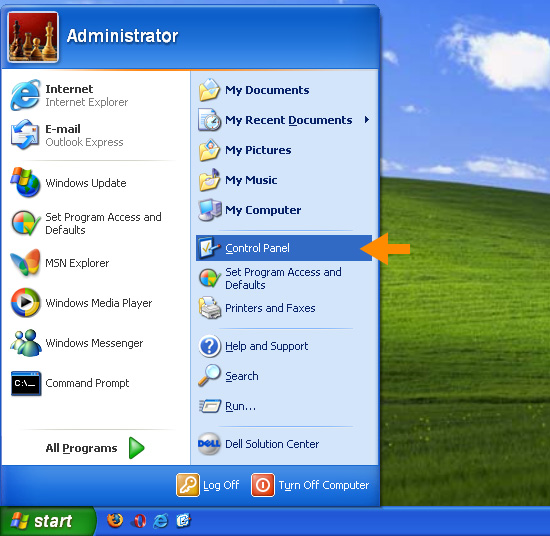
2. Click Network Connections from the Control Panel choices.
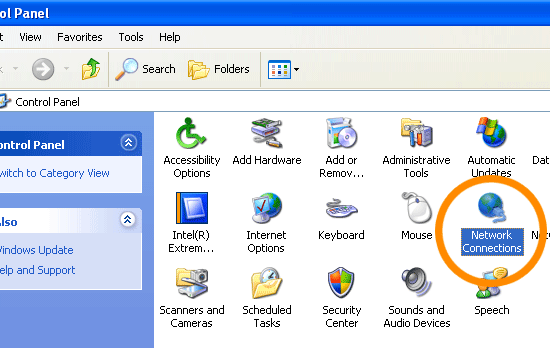
3. Choose your connection from the Network Connections window.
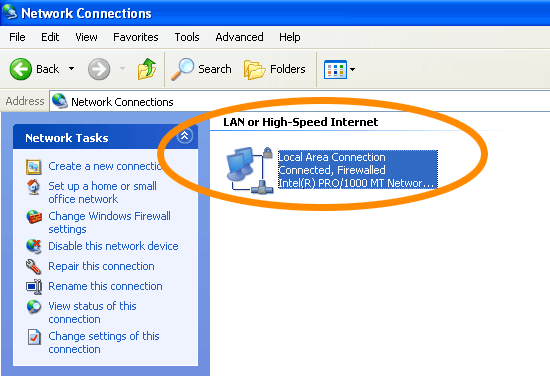
4. Click Properties button.
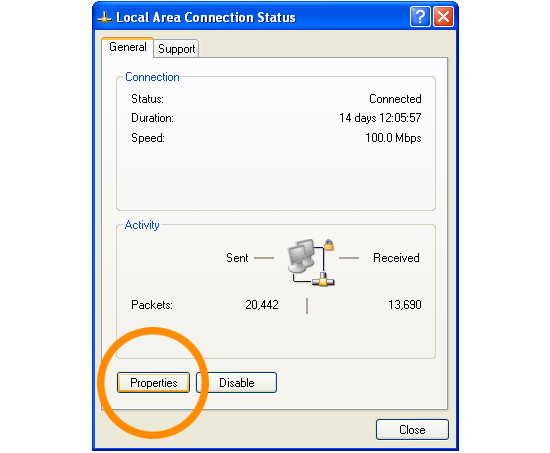
5. Select Internet Protocol (TCP/IP) and click Properties.

6. Click the radio button Use the following DNS server addresses and type in OpenDNS addresses in the Preferred DNS server and Alternate DNS server fields.
Please write down your current DNS settings before switching to OpenDNS, in case you want to return to your old settings for any reason.
Preferred DNS server address for Open DNS is:
- 208.67.222.222
Alternate DNS server address for Open DNS is:
- 208.67.220.220

Vista users
1. Click the Start Orb, then select Control Panel.
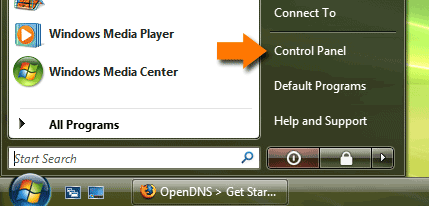
2. Click on View network status and tasks.
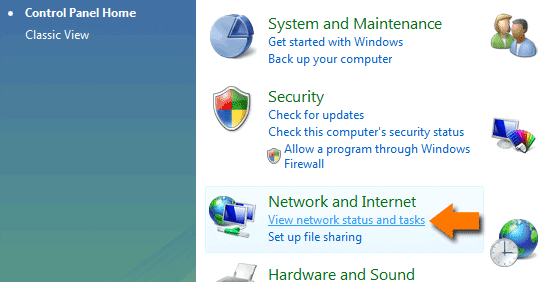
3. Click on View status.
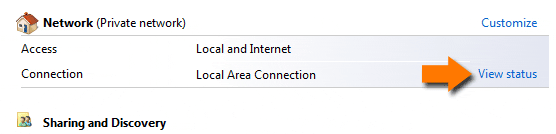
4. Click the Properties button.
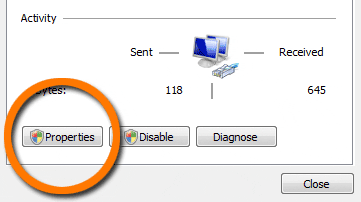
5. Vista may ask for your permission to make changes. If so, click the Continue button.
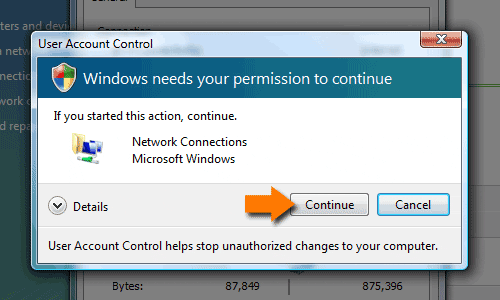
6. Select Internet Protocol Version 4 (TCP/IPv4), then click the Properties button.
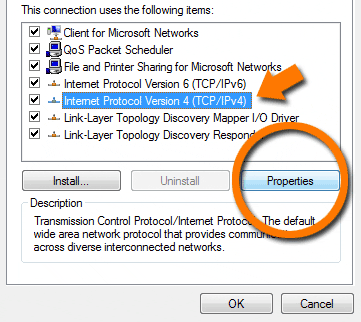
7. Click the radio button Use the following DNS server addresses: and type in OpenDNS addresses in the Preferred DNS server and Alternate DNS server fields.
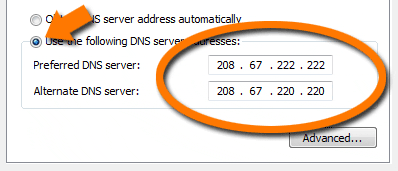
8. Click the OK button, then the Close button, and the Close button again. Close the Network and Sharing Center window.
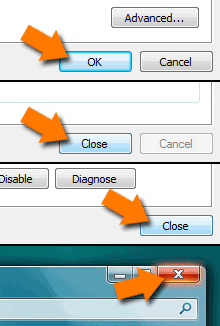
Instructions courtesy of Thomas Anders
for more information about the OpenDNS just log to their website at: https://www.opendns.com/

0 comments:
Post a Comment
Put your comment here